
 |
| Поиск: |
|
|
|||||||
| Операционные системы Обзор и обсуждение операционных систем. Советы по настройке и улучшению работы. Вопросы - ответы. Windows, Linux, Dos и другие. |
 |
|
|
Опции темы |
|
|
Вверх #1 |
|
Свой Человек


Регистрация: 18.12.2004
Был(а) у нас: 06.12.2011 11:47
Сообщений: 2,314
Пол:
 |
Ребята всем доброе время суток.
Кузина принесла свой бук sony Intel 1,73 процессор ram 0,99гб windows XP pro servis Pack 3 были проблемы при проигровании музыки при воспроизвидении звук как бы заикался такое происходит когда процессор не успевает. И какого было моё удивление когда мои предполажения оправдались..дествительно в диспечере задач процесс медио плеера занимал от 20 до 80 процентов мощности процессора. Не стал я искать вирус в начале проверил на ошибки, сделал дефраг ну и в конце концов сделал формат с: поставил windows XP pro servis Pack 3 установил всё остальное но проблема не исчезла хотя стало конечно гораздо лучше но! Вообщем при установки фотошопа например Бук стоял 3 а может и больше часа. да и при загрузки виндовс когда поевляется окно виндовс хр и т.д. в этом режими он может минуты 3 крутить тогда когда мой Бук подымается за 10 сек. праходит эту картинку..ну или например стал я открывать папку панели управления..когда вы такое видили что бы свежий виндовс врубал кисточку и искал папку панели управления? я такого не видел..ребята может есть какие то соображения? прошу предлогайти. Да и ещё забыл написать..Драйверы и виндовс не родные всё это взято с инета..драйверы искал не я знакомый кузины но при установки проблем не возникало они встали как родные я просто показывал путь к папке и они грузились. |
|
|
|
|
|

|
|
|
Вверх #2 |
|
Свой Человек
 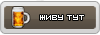
 Возраст: 60
Возраст: 60Регистрация: 10.08.2005
Был(а) у нас: 04.11.2011 20:26
Сообщений: 18,496
Пол:
 |
nesnakomez, Рецепт прост, ставить систему с "чистого" дистрибутива (Untouched), а потом обновлять. Лекарство от синей звезды найдёшь сам, под конкретную винду, PRO. HOME и т.д. Процесс геморойный, но ни разу не дал осечки.
|
|
|
|
|
|

|
|
|
Вверх #3 |
|
Свой Человек


Регистрация: 19.02.2004
Был(а) у нас: 11.08.2020 06:38
Сообщений: 2,640
Пол:
 |
А что с температурой процессора? И с памятью как обстоят дела? И предыдущий оратор очень верно заметил - с чистого дистра и только полная переустановка, не устанавливай поверх предыдущей винды!!!
|
 
|
|
|
|

|
|
|
Вверх #4 |
|
Лучший Друг Форума
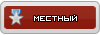
 Возраст: 42
Возраст: 42Регистрация: 14.08.2004
Был(а) у нас: 01.11.2020 20:04
Сообщений: 1,556
Пол:
 |
nesnakomez, драйвера установлены не те что надо.
|
|
www.advancesys.co.il - установка и обслуживание систем очистки воды и минибаров в Израиле
|
|
|
|

|
| Эти пользователи сказали Спасибо Niger: wityaka |
|
|
Вверх #5 |
|
Свой Человек


Регистрация: 18.12.2004
Был(а) у нас: 06.12.2011 11:47
Сообщений: 2,314
Пол:
 |
а с чего вы взяли что я ставил с верху? я даже диск разделил на 2 части и сделал полный фомат..
Niger я тоже скланяюсь что драйверы но! драйверы хоть и с инето но встали идиально..не разу не ругался не на что..я ему показывал где искать и он сам всё вытаскивал с папки..тоесть лишнего тоже не чего не мог поставить только то что нужно.. VollDeMarr вот температуру не смотрел надо прогу ставить.. сегодня завёл его он опять начил звук тинуть и это только при обнавлении аваст"а и музыку проигрывал. так что не чего не изменилось..до уст. фотошопа ещё хоть немного работал а теперь вообще..уже голову сламал что делать.. |
|
|
|
|
|

|
|
|
Вверх #6 |
|
Новичок

 Возраст: 37
Возраст: 37Регистрация: 02.03.2011
Был(а) у нас: 19.11.2012 11:54
Сообщений: 24
Пол:
 |
Помоему у тебя проблемы не с виндой, а с драйвером звуковой карты. Попробуй что-нибудь по свежее поставить с сайта производителя. У меня например железо по слабее и ROM памяти в 3 раза меньше, но звук не глючит.
Или попробуй поставить другой дистрибутив виндовса, возможно скачанный имеет какие либо ошибки. |
|
|

|
|
|
Вверх #7 | |
|
Новичок


Регистрация: 12.12.2005
Был(а) у нас: 21.05.2012 10:57
Сообщений: 56
Пол:
 |
Цитата:
Спойлер для Инструкция для Сони на английском: Но вначале нужно скачать драйвера и спецпатчи(важно). найди свою модель ЗЫ Ставь винду англ. и только в самом конце МУИ(по необходимости) | |
|
Последний раз редактировалось Boris123; 10.03.2011 в 14:19.. |
||
|
|

|
 |
| Метки |
| важно, звезды, карты, проблемы, ошибки, media, скачать, sony, дистрибутив, железо |
|
|
|
|